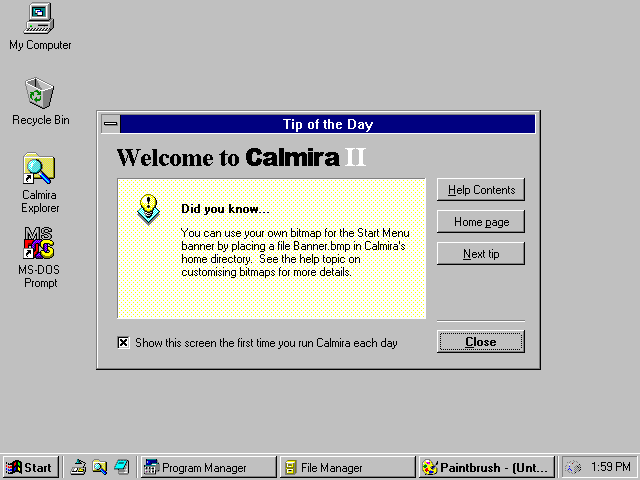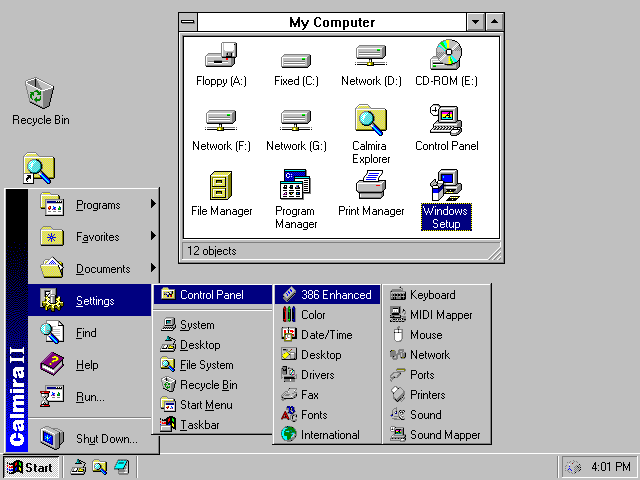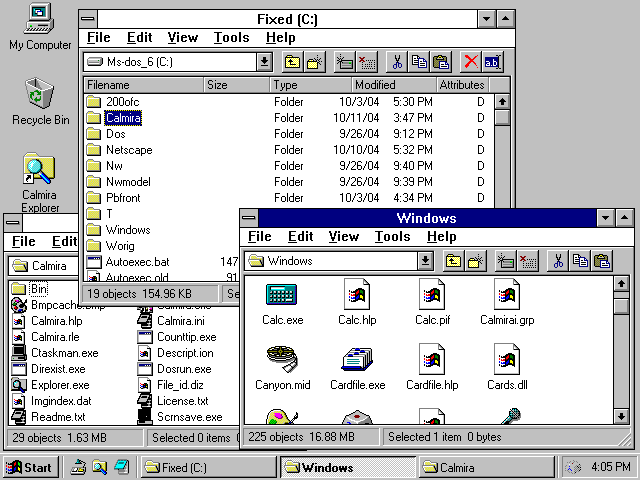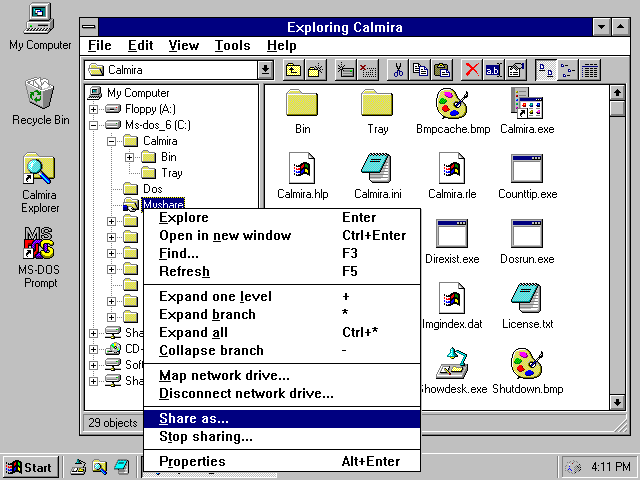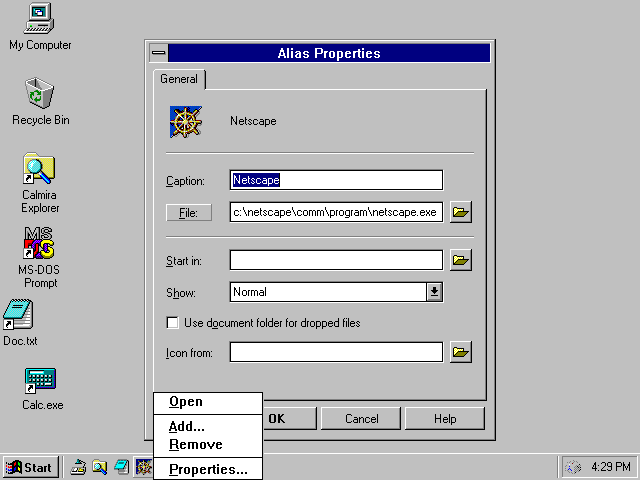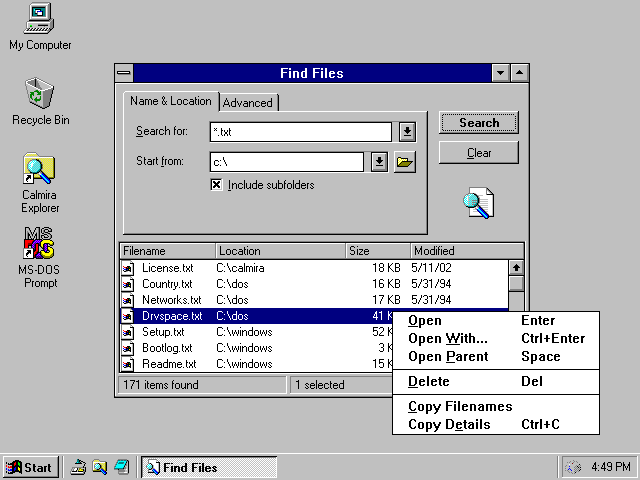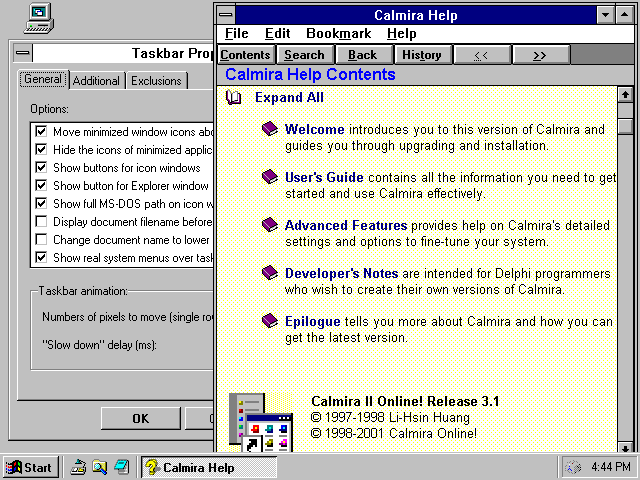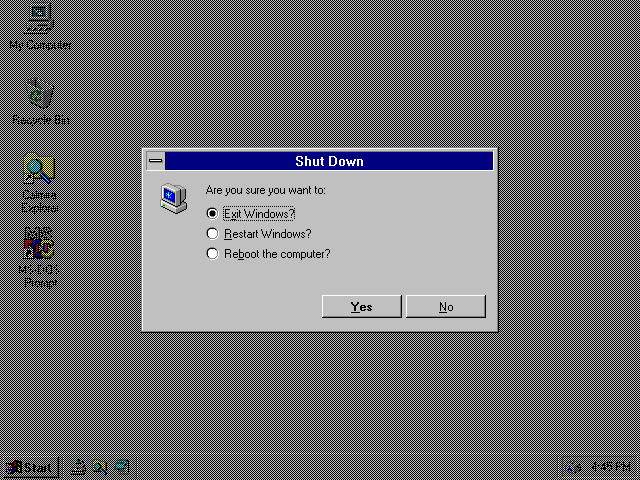|
|
Location: GUIs >
Windows Shells >
Calmira II Version 3.31 Screen Shots Calmira II is a free Windows 95/NT 4 explorer clone for Windows 3.1. It attempts to recreate much of the same functionality and appearance as Windows 95/NT 4. It even copies the Windows 95 icons. There is also a separate version that is themed with the Windows XP icons. Over all, Calmira does a surprisingly complete job job of mimicking Windows 95. Most of the differences are a result of the limitations of Windows 3.1. Unlike many of the other alternate Windows desktops, Calmira was created after the release of Windows 95. Although almost nobody uses Windows 3.1 today, for a long time there were a great many people who were stuck with it after Windows 95 came out. Calmira attempted to bring Windows 3.1's desktop up to date for these people. Calmira II is open source software and is written in Borland Delphi.
By default it does not start up in place of Program Manager but it can be configured to load at startup. Right off the bat a number of features are visible:
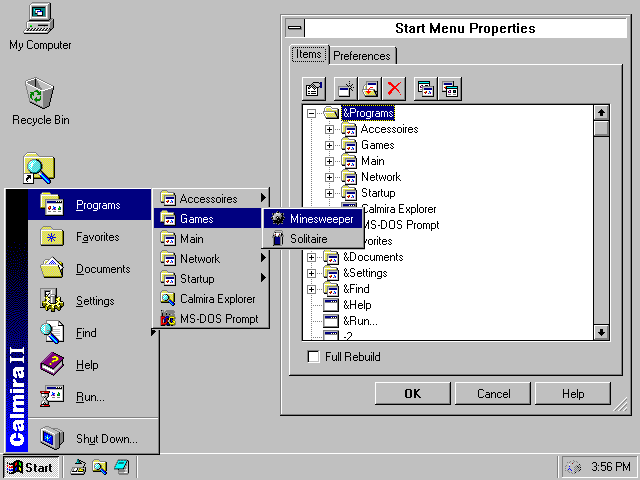
Calmira II has a customizable start menu that behaves much like that of Windows 95. Because Windows 3.1 lacks long filename support, the program menu is not implemented using file folders like Windows 95. It can still be configured in the properties as shown in this screen shot.
It is possible to access mapped network drives from here, however Calmira does not have a "Network Neighborhood" and does not support UNC names. The control panel can either be accessed from the icon in the My Computer folder or through the Settings menu in the Start menu.
An interesting feature that I have not seen in any other Windows 3.x alternate shell, Calmira integrates with the file sharing capability of Windows For Workgroups 3.11. From the Explorer view you can start and stop the sharing of folders and the folder tree visually indicates which folders are shared.
"Aliases", as Calmira calls them, can be placed on the quicklaunch bar. Windows 95 and NT 4 did not have a quicklaunch bar. The quicklaunch bar was only added with the IE 4 desktop "update". This implementation, however does not require a web browser. For those that wish to screw up Windows 3.1 as much as Windows 98, it still possible to find and install Microsoft Internet Explorer 5 for Windows 3.1. It is much different from IE 5 for Windows 9x, but it is still somewhat usable. IE 5 also includes Outlook Express for Windows 3.1 and an optional Win9x-like Internet dialer that will work with other browsers and internet tools. Netscape Navigator 4.08 is also available for Windows 3.1.
If it weren't for the lack of long filename support, I would try and use this under Windows XP. Windows XP's webbyish search utility is broken, mostly useless, and annoying to use.
In this screen shot Calmira is running as the only Windows shell. If Program Manager had started up with Windows there would also be an option to just close Calmira. |