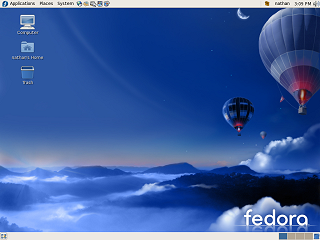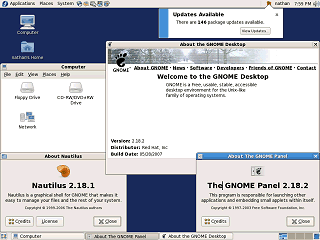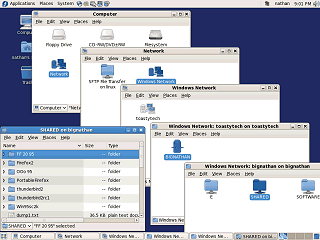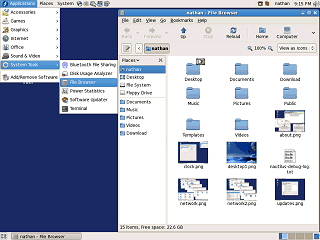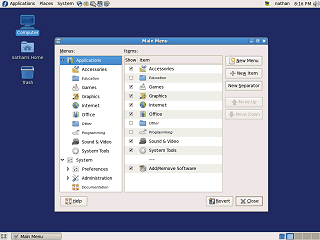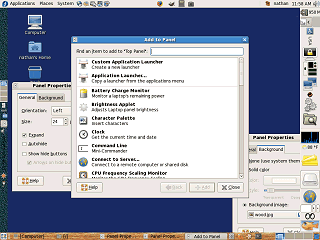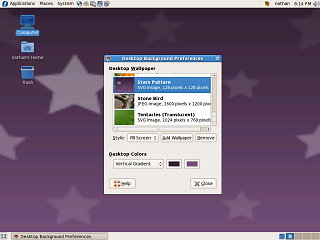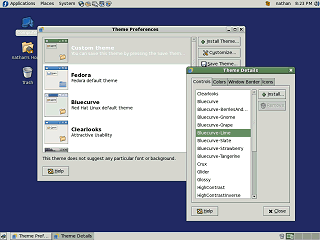|
|
Location: GUIs >
Linux / Unix >
Fedora 7 GNOME Screen Shots. Fedora (Previously called "Fedora Core") is the free distribution sponsored by Red Hat, based on Red Hat Enterprise Linux. Essentially Fedora 7 is the continuation of the free Red Hat Linux distribution but under a different name while the name "Red Hat" is now reserved for their commercial product. Fedora 7 has come a long way since I first reviewed Red Linux. But I still managed to run in to a number of minor glitches and annoyances while using it.
There is the GNOME menu at the top, a panel where you can place custom icons, clock and volume control. At the bottom is a button to hide open windows, a task bar that shows running programs, a workspace switcher, and a second "trash" icon. Again, the GNOME desktop is made up of separate pieces: the desktop itself, the Nautilus file manager, and the GNOME Panels. The first thing the system does when you log in is check for updates. That is a lot of updates and this number seems to go up every day!
The desktop itself does not have a file menu (so the icons on the desktop must be double-clicked or right clicked, there is no File-Open) but Microsoft's Windows 95 and later have had the same limit and have managed somehow. Most impressive, network browsing seems to work quite well. I can see the Windows machine on my network. There must be some way to add SFTP client icons for other machines, and the manual stats it can also browse Unix NFS directory shares. Unfortunately, shared printers do not show up here. They can, however be added using the print manager.
The applications menu is where you run the installed applications from.
Everybody just has to have their little weather thing that shows what temperature it is outside, even if they never leave the house.
|