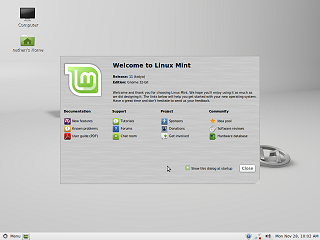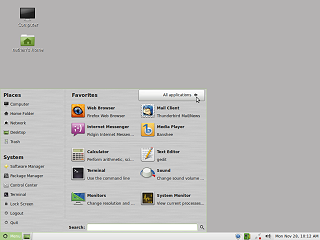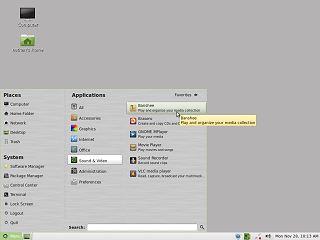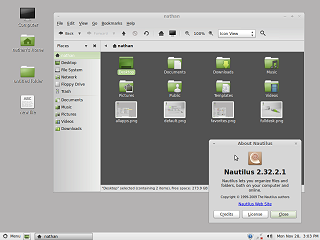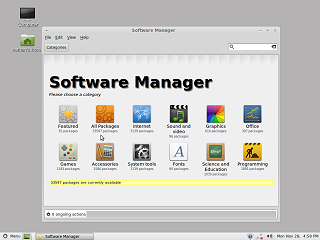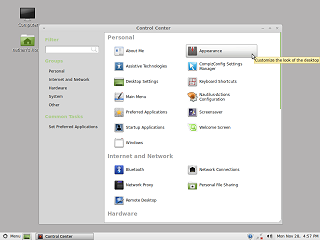|
|
Location: GUIs >
Linux / Unix >
Mint Linux 11 Gnome 2 With Gnome 2.32 Screen Shots
With the poor reception of Ubuntu 11's "Unity" desktop, many Linux users have swiched to the increasingly popular Mint Linux distribution. Mint focus on usability by providing a more familiar environment and bundling a number of commonly used non-open source software packages. The Mint desktop is a customized version of the Gnome 2 desktop. At a glance, the desktop appears similar to Windows with a "start" menu, a task bar, and file icons on the desktop. Pleasantly, it defaults to the correct date format, something a lot of Linux distros get wrong.
The left column contains "Places" and "System" items, similar to those found in the Gnome 2 "Places" and "System" menus.
The search bar at the bottom enables searching through all of the applications by typing part of the application name. It is a little awkward repeatedly moving the mouse over the "Places" and "System" column and then selecting "All Applications", as most of what I want to do involves randomly accessing applications that are not all listed in the "favorites".
|