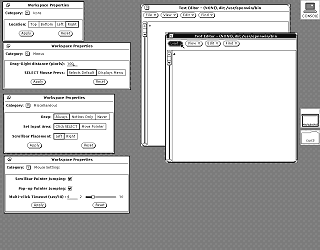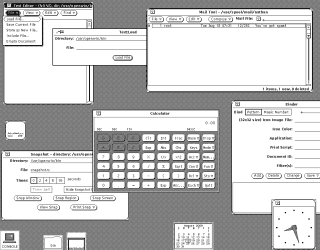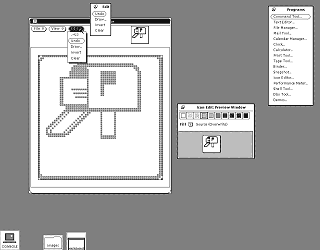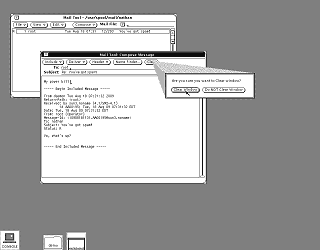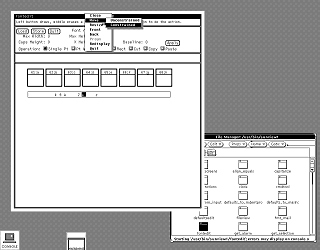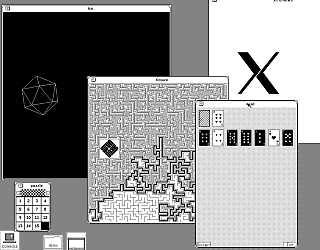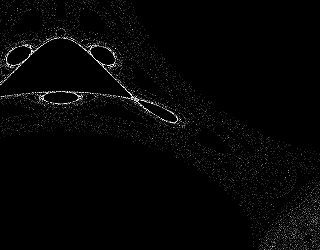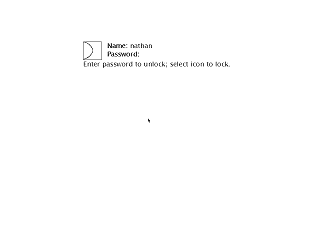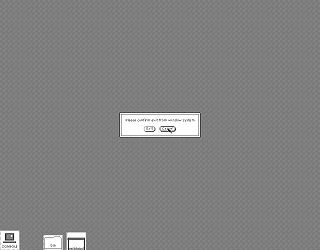Location: GUIs >
Linux / Unix >
OpenWindows 2 - SunOS 4.1.1
<< Previous Page | 1 | 2 | Next Page >>
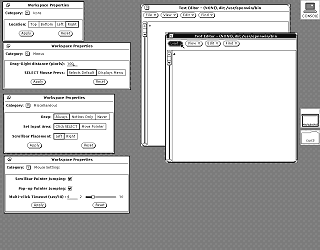
The Workspace Properties dialog, selectable from the Workspace menu,
is kind of like a control panel. (You are not supposed to open multiple
instances but I did so you can see all of the pages selectable with the
down arrow button)
Notable options include:
-
Icons can be made to appear on different areas of the screen.
-
The button used to open menus can be changed to the left mouse button rather
than the default of the right mouse button.
-
Scroll bars are configurable and can be placed on the left or right.
-
By default the mouse cursor can instantly jump to popup windows, and that
can be turned off.
The above screen shot shows the desktop icons on the right, and the scroll
bars set to appear on the left.
The screen shots also shows the default behavior of clicking a menu
item with the left mouse button - a default action is instantly selected
instead of displaying the menu. The menu is only displayed by clicking
the right mouse button instead. This method might be more familiar to users
that previously used SunView. Changing the menu option in the properties
makes the left mouse button display the menu as is common in most other
GUIs.
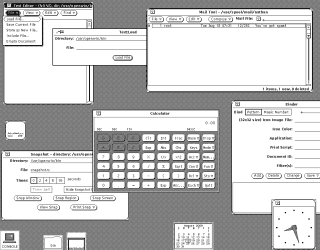
Some of the OpenWindows applications.
Note that in SunView it is not possible to position a window so that
part of it is off of the screen. Here it is.
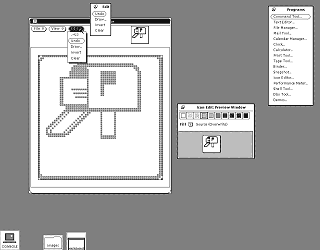
An interesting feature is that some menus can be "tacked" up so they
display until dismissed.
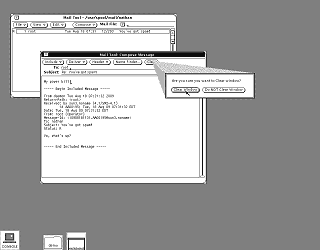
Like SunView, OpenWindows includes an e-mail program that works with
the built-in Unix mail system. This also shows an example of a message
dialog, which sometimes visually shows where the action originated.
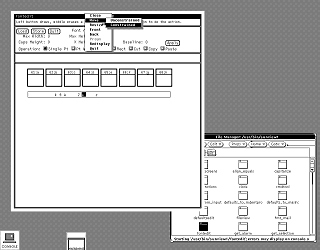
OpenWindows 2 can also run SunView applications. SunView applications
running this way are managed by their own windowing system instead of the
OpenWindows window manager.
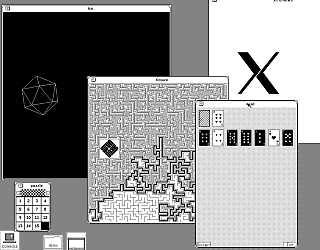
And a few demo applications.
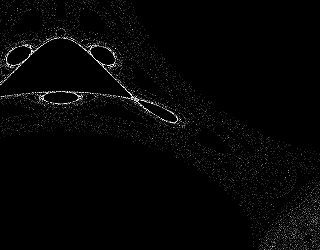
There is an option to "lock" the screen from the Workspace menu. When
activated it starts a screen saver that displays random curvy shapes.
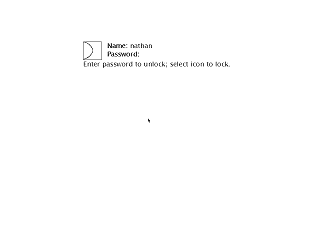
Leaving the screen saver prompts for the user ID and password before
returning to the desktop. .
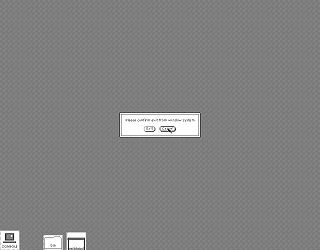
Finally, exiting OpenWindows 2.
<< Previous Page | 1 | 2 | Next Page >>
|