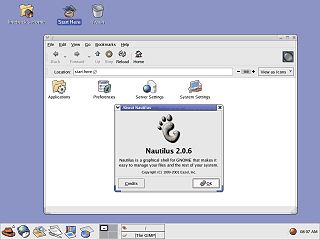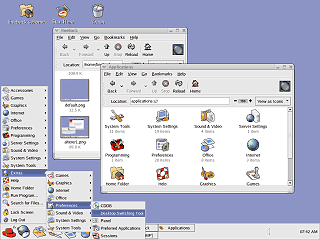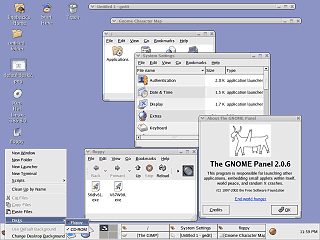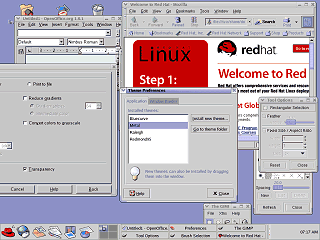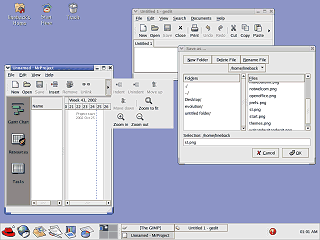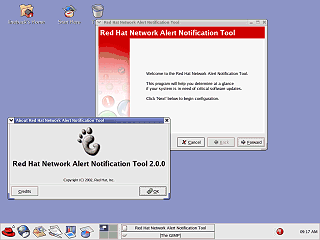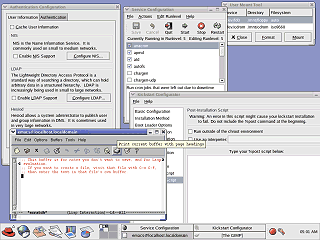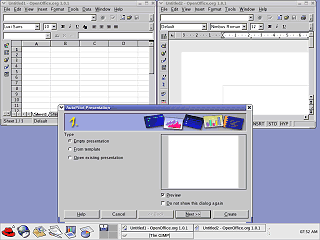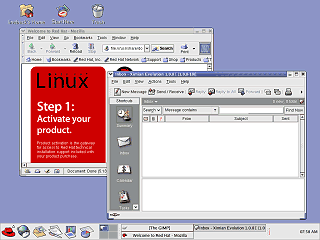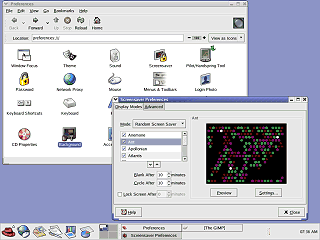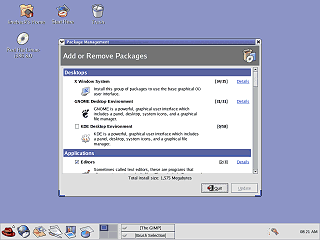|
|
Location: GUIs >
Linux / Unix >
Red Hat Linux 8.0 With GNOME/Nautilus 2.06 screen shots
Red Hat Linux is, from what I have observed, the more popular of the Linux distributions. It seems to be geared more towards being a server OS although it makes a decent desktop OS as well. Recently there had been quite a bit of talk about the changes Red Hat made to their desktop. Mostly, from what I could tell, it was about how they slightly modified their GNOME (default) and the optional KDE desktops to look and behave more alike. (These screen shots cover only the default GNOME desktop). For the most part these seem to be minor things like using the Red Hat logo for the "start" button and rearranging the program menu. For these screen shots I performed a clean install selecting all of the defaults.
The panel at the bottom of the screen has common application icons, a window list, and a clock on the desktop panel, as well as a workspace switcher for selecting which virtual desktop you want to work in. Like most other desktops these days it also has a "start" menu. Disappointingly unlike KDE there is no visual indicator when a program is loading. Red Hat's menu seems to organize the items to give easier access to advanced configuration and administrative utilities.
Items can be placed on the desktop, however the desktop right-click context menu does not include options to create objects other than folders. An annoying thing I noticed is that while CDs appear right on the desktop there is no immediately obvious way to access the floppy disk drive (Standard PC disk drive). To access the floppy I had to insert the disk then right-click on the desktop, select disks, and then select floppy. This placed the floppy icon on the desktop however it failed to check to see if I had removed the disk or inserted a new one. To recognize a new disk I had to right click and "eject" the disk it thought it had, then go through the steps of re-adding the disk again.
|