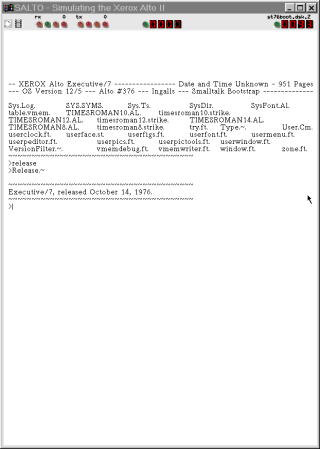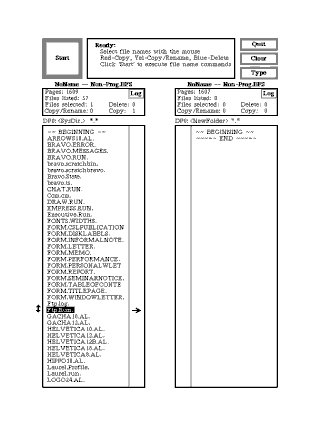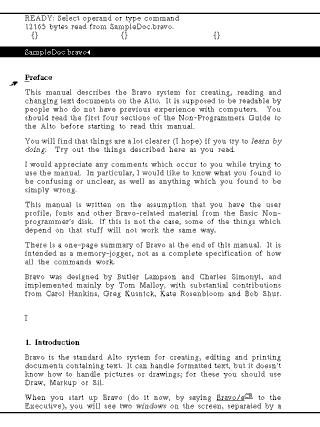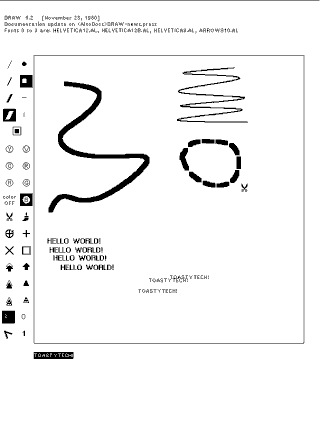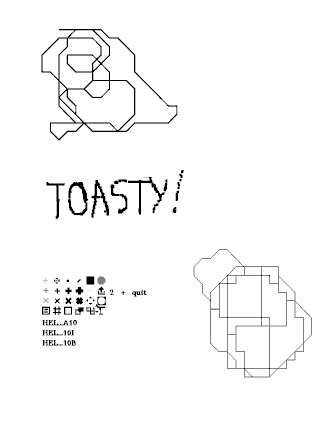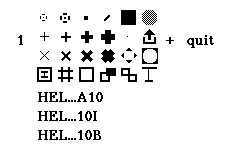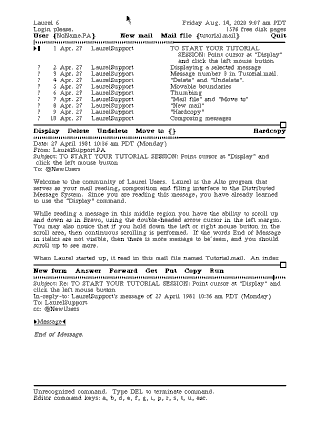|
|
Location: GUIs >
Xerox >
SALTO - The Xerox Alto Simulator Screen Shots It is fairly well accepted that the Xerox Alto is where the world of GUIs all began. Now you can relive the Alto experience for yourself with SALTO, the Xerox Alto Simulator! SALTO doesn't appear to have a proper home page on the web, so for your convenience I have put together a download with disk images here: SALTO.ZIP The compiled executable is from here: http://www.betaarchive.com/forum/viewtopic.php?t=17099
SALTO is kind of buggy. The cursor shakes, video gets corrupted, applications crash, you can not permanently save changes to disk, and ethernet is not implemented. But it is enough to start up some of the applications and see what it was all about. The Xerox Alto and the included applications represent the early exploration, research, successes, and mistakes of GUI/UI concepts.
Several versions of the Executive are included on the disk images: Executive/7 dated October 14, 1976, Executive/11 dated June 26, 1980, and Executive/12 dated January 8, 1983. A few interesting features:
The emulator needs a host display greater than 800 pixels high to fit the Alto's 606*808 display. Just to show how far we have not come, many "modern" displays can not quite handle that.
Using the mouse you can select different drives or directories, select or unselect individual files, and initiate an action by clicking the "start" button. (A "start" button? It is already better than Windows 8!) The interesting thing about Neptune is that it exclusively uses the mouse to perform all actions. This is in contrast to other Alto programs that only use the mouse to point, but then require you to press a command key on the keyboard to initiate an action. There is a scroll bar of sorts on the left of each file list. The "bar" is not visibly drawn, but clicking in this area scrolls the list. The mouse cursor changes shape when it hovers over this area, and each of the three mouse buttons are used to perform different scrolling actions. You can also view or "type" a text file within Neptune.
Text is formatted on the screen as it would be on a printer. This includes different fonts, font sizes, super/subsubscript, bold, italics, and more. And changes to the document are immediately applied on the screen. Although the output functionality was revolutionary, the input functionality was similar to other editors of the time. Unlike modern editors, you don't just start typing. Instead you have to type a command from the keyboard. There are no menus of any kind. For a list of available commands you must read the manual. In Bravo, the mouse is mostly used for selecting text. Similar to Neptune, there is an invisible scroll bar at the left of the screen that you can use with the mouse to scroll the text area.
Draw has a visible tool pallet along the left side of the screen. You can click on any item to select a brush or tool. Similar to Bravo, Draw does not have a visible command menu for its additional functions (such as opening a file). You must use the keyboard instead. Inconsistently, Draw uses Control key combinations. Again, read the manual to find out what the keys are.
Unlike the other applications, all commands are done from a pop up menu invoked by clicking the middle mouse button.
The "+" on the right adds a page. Selectable page numbers appear at the left or right if present. Note that running under SALTO, Markup is very crashy.
On a network, an Alto user could send and receive e-mail from other users through a centralized mail server. Since there is no mail server or ethernet in SALTO, I have loaded a tutorial mail file. Several interesting user interface features: Text items act as command buttons that you can click on, and the toolbar/commandbars expand and contract if they prompt for additional information. |