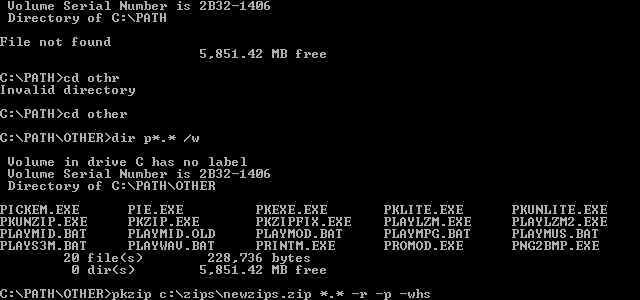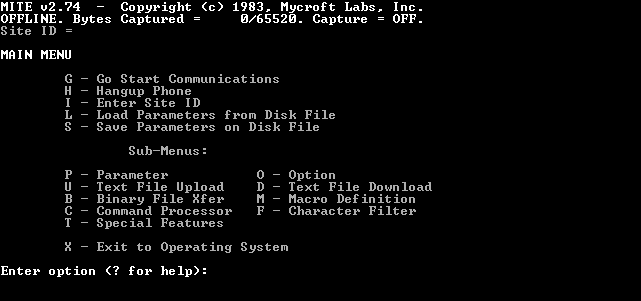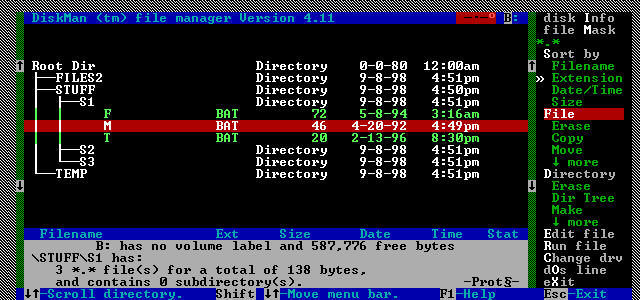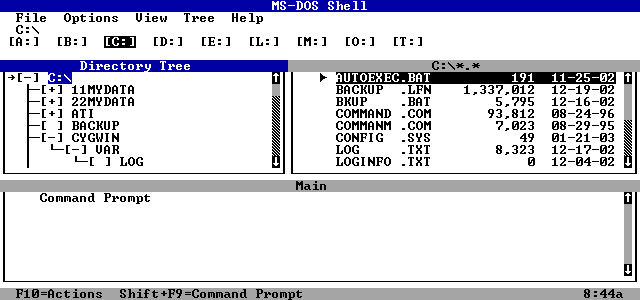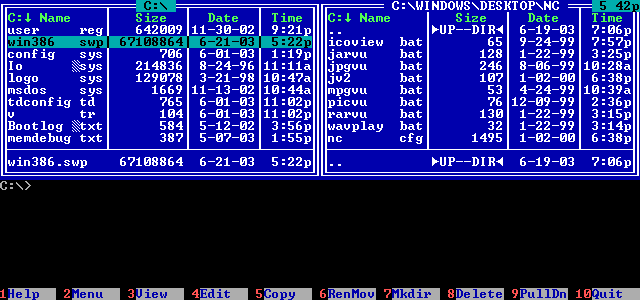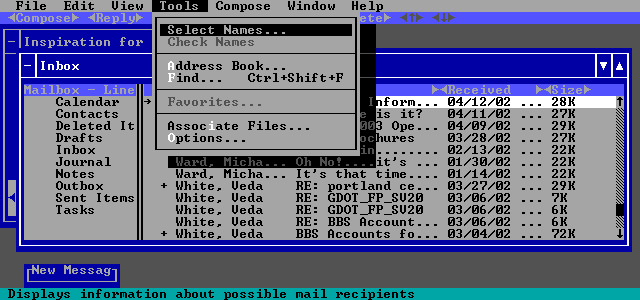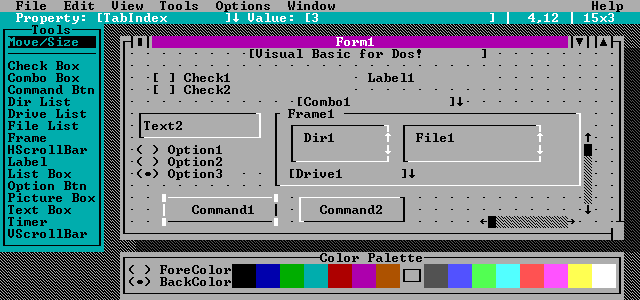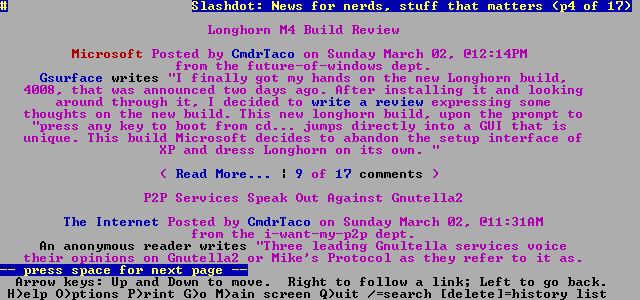|
|
Location: GUIs >
Misc GUIs >
Text Mode User Interfaces To make you appreciate what you have got. In the beginning there was manual circuit wiring, then buttons, switches, blinking lights, and punch cards. Then came teletype terminals (basically printers with keyboards connected to a computer) followed by video display terminals. Video display terminals initially mimicd teletype terminals. They printed streams of characters such as letters, numbers, and punctuation on the display and scrolled the text up like a printer would. Characters were already represented by numeric codes, so rather than keeping track of every point of light on the screen the terminal could keep track of just the character codes. The character codes that made up what was displayed on the screen were stored in a very small amount of RAM (only a couple of kilobytes usually) and the graphical patterns of each character were stored in ROM. RAM, ROM, and other integrated circuit chips were very expensive at the time. Because a minimal amount of RAM was needed to store the text as opposed to the larger amount needed to store graphics, and because manipulating the text characters was faster, this was a very optimal way to display video information at the time. Microcomputers and desktop computers quickly adopted this method of displaying video. The following are a just a few examples of text based applications:
This type of environment is known as a "command line interface". A text prompt appears and the user must type in a command. The problem with this kind of interface is that there are often thousands of commands, each with different options or parameters that must be specified as part of the command. A user would either need to memorize all of these or constantly look them up in a manual. From a programming perspective, this kind of environment can be quite powerful as it enables one to easily and quickly pull together many different commands in a variety of ways.
Sadly this kind of game is much too cerebral for people these days.
Often in applications like these, it was necessary to memorize numerous keyboard commands.
This is a screen shot of the Power Menu disk manager. A very useful file management program. It is completely keyboard driven using the arrow keys for navigation and a visual menu with keyboard shortcuts. There are more DOS shells than I can list and there are hundreds, perhaps thousands of file managers and menu systems that were used. Depending on the hardware of the computer, the text interface may have special text characters. For example the above screen shot has arrow characters and line characters used to draw the directory tree. Some systems even allow redefining the characters by the software. Such characters can be very useful in making a good looking text mode user interface that even rivals that of GUIs.
Text based applications can share many of the same visual elements as GUIs, such as buttons, pull down menus, mouse pointers, text boxes, list boxes, overlapping windows, and more.
|