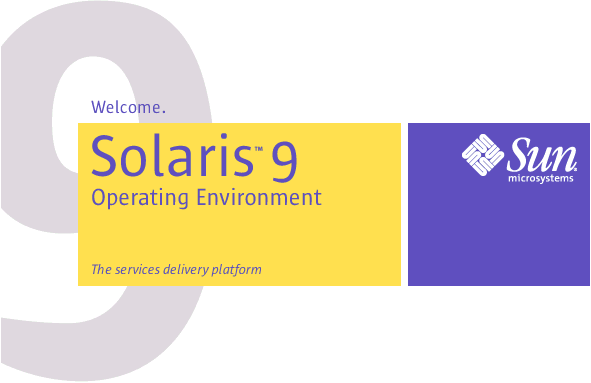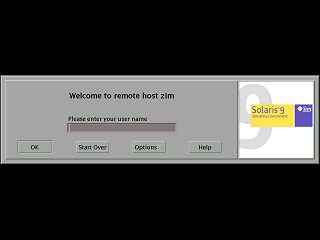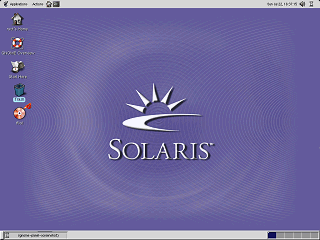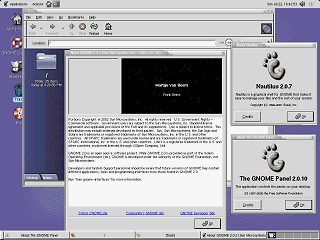|
|
Location: GUIs >
Linux / Unix >
Solaris 9 GNOME 2 Screen Shots
Solaris 9 is a high-end server and workstation operating system that powers web servers, database servers, and mission critical systems. Solaris is available for Sun Sparc CPU machines as well as x86 based machines.
From here you can choose either the GNOME 2 Desktop or the CDE desktop. The CDE desktop is the same as in Solaris 8. These screen shots show the GNOME 2 desktop. The original release of Solaris 9 apparently did not include the GNOME desktop, but later updates do include it. These screen shots are of Solaris 9 update 8. GNOME is not written by Sun, and other operating systems (mainly Linux distributions) also use GNOME. Gnome is included by Sun to provide an alternative to CDE. The OpenWindows GUI that was available in Solaris 8 is no longer an option in Solaris 9.
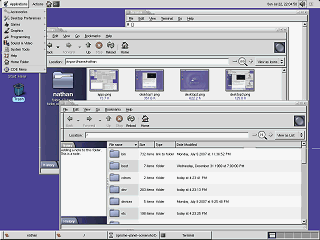
The Nautilus file manager is a web-browser like application used for viewing and manipulating files and folders. Files can be viewed as icons or lists. Icons for graphic files display using a preview image. The tabs in the side pane can display notes, a tree, or a browsing history. For some reason the tree tab is not show by default but you can add it by right-clicking. The notes tab is a rather interesting feature. You can add whatever text you want as a note for any given folder. Once a note is added a yellow sticky note icon appears in the notes tab when it is not open. The menu panel across the top of the screen contains:
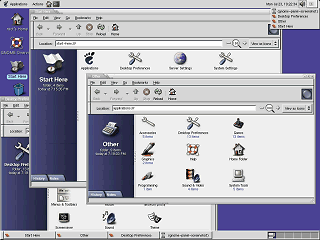
Although at first glance the menu bar at the top might give this a Mac-like appearance, it is actually just a panel belonging to the desktop. Each application displays it's own separate menu. The window list in the upper right corner displays a list of open windows as a drop down menu. The panel at the bottom of the screen (customizable but present by default) also displays a window list, but in more of a "Windows task bar" format. In traditional Unix style, the workspace switcher in the lower right lets you switch between multiple desktops. Nautilus window icons are, as it turns out, supposed to be an image of an orange sea shell. Unfortunately resized like this makes it look more like a lump of ear wax. The icons on the desktop, Home and Trash both open Nautilus to the respective folders. GNOME Overview opens the help system. "Start Here" opens Nautilus to a special location view that displays the folders and items that are in the GNOME Menu. as icons. |