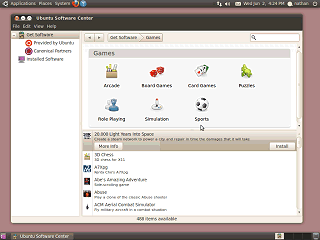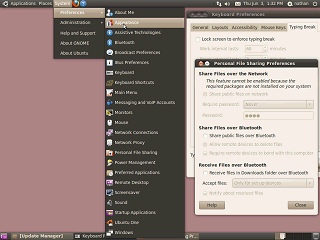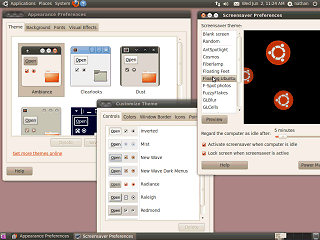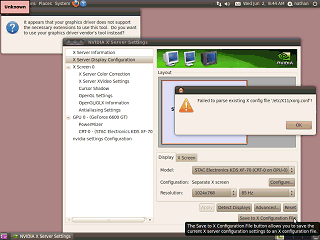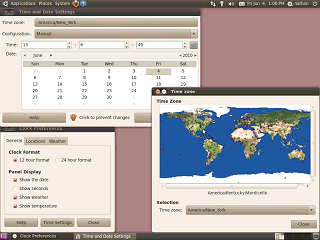|
|
Location: GUIs >
Linux / Unix >
Ubuntu 10.04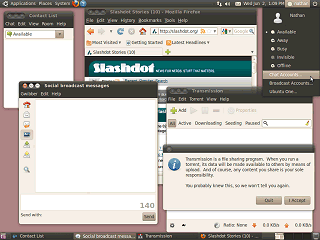
The new indicator applets provides a certain level of desktop integration with the included internet applications.
This screen shot shows several typical control panel applets. Changes typically take effect immediately, so there is no "apply" or "cancel" button.
Also notice that some themes have the windowing buttons on the left corner and other on the right. Prior to its release, there was some controversy about the placement
of the windowing controls for 10.04. The buttons were moved from the right
to the left, and they initially were ordered like this:
That would be VERY confusing! Off hand the only GUI I can think of that did not have the "Close" button directly in a corner was the Xerox Star. Apple always had a "close" button or icon in the left corner, NeXTStep moved it to the right, then Microsoft copied NeXTStep because their double-clickable "system box" on the left wasn't easy enough. Fortunately, the end result is similar to Mac OS X. This new look removes the application icon/system box, but the menu is still accessible by right-clicking the title bar or using alt-space. The default color scheme has also changed a bit. A color scheme, graphics, and eye candy does not effect the usability of a user interface (unless you chose something unreadable) but it does impact how a user feels about the system and is important from a marketing standpoint. At least there is a decent set of screen savers to select from.
When I change the resolution, it will not save the settings. So I have to reset the resolution each time I reboot! The only way to save the display settings is to save the settings to an "X" configuration file. The tooltip helpfully explains that "The Save to X Configuration File button allows you save the current X server configuration settings to an X configuration file". Clicking the button only results in an error that it can not parse the X configuration file. Somewhere a developer needs to be locked in a room with his grandmother and forced to explain what an X server is and why its X configuration file has difficulty being "parsed".
Where to start? First, it forces me to set the time using this freaky bizarro "24" hour time. And the settings even specify that I should be using normal 12 hour time. Then I can not even enter the time in to the text boxes even though it lets me type in them. It turns out I must use up/down controls instead. This time zone selector makes me select a city that I'm not in to set the time zone. At least it graphically shows me where all the cities are and lets me click on one I happen to know is in the same time zone. HOWEVER during setup a completely different timezone selector appears. The one during set up is a bit friendlier and lets me click on the time zone area, highlighting the entire time zone when I click. Although that control panel makes the mistake of displaying a time preview in unintelligible 24-hour time. Still, somebody went to the trouble of writing two completely different time zone selection applets? And on top of that, occasionally the clock control panel gives some error about being unable to save settings. |